Thermostat is a tool used to maintain the temperature level in accordance with the set point that has been determined. The temperature is read by the LM35 sensor wich output signal is Analog data. It will be processed by Arduino using ADC, and the result will displayed on the Touchscreen LCD. 3x4 keypad module is use to set the set point valued and it made with Touch Screen on the LCD. To make control fot the heater is used a relay that connected with to Arduino at pin 0. Because pin 0 in Arduino is used as download data, so when the process of downloading, just unplug the connection of pin 0 to Relay so that the download process is work well.
Hardware Requirement
- LCD 2,4’’ TFT Shield with Touch Screen Module
- Arduino UNO
- LM35 Temperature Sensor
- Element Heater
- Relay Module 5V with Single Channel
- Power supply +5 Volt
Block Diagram
Schematic
Arduino - LCD 2.4" TFT Wiring
LCD 2.4" TFT Module is compatible with Arduino Uno, so you just plug in to the top of Arduino with All of pin connected, Like image below.
Source Code/Sketch
#include <Adafruit_GFX.h>
#include <Adafruit_TFTLCD.h>
#include <TouchScreen.h>
#define LCD_CS A3
#define LCD_CD A2
#define LCD_WR A1
#define LCD_RD A0
#define LCD_RESET A4
#define BLACK 0x0000
#define BLUE 0x001F
#define RED 0xF800
#define GREEN 0x07E0
#define CYAN 0x07FF
#define MAGENTA 0xF81F
#define YELLOW 0xFFE0
#define WHITE 0xFFFF
#define BLACK 0x0000 /* 0, 0, 0 */
#define NAVY 0x000F /* 0, 0, 128 */
#define DARKGREEN 0x03E0 /* 0, 128, 0 */
#define DARKCYAN 0x03EF /* 0, 128, 128 */
#define MAROON 0x7800 /* 128, 0, 0 */
#define PURPLE 0x780F /* 128, 0, 128 */
#define OLIVE 0x7BE0 /* 128, 128, 0 */
#define LIGHTGREY 0xC618 /* 192, 192, 192 */
#define DARKGREY 0x7BEF /* 128, 128, 128 */
#define BLUE 0x001F /* 0, 0, 255 */
#define GREEN 0x07E0 /* 0, 255, 0 */
#define CYAN 0x07FF /* 0, 255, 255 */
#define RED 0xF800 /* 255, 0, 0 */
#define MAGENTA 0xF81F /* 255, 0, 255 */
#define YELLOW 0xFFE0 /* 255, 255, 0 */
#define WHITE 0xFFFF /* 255, 255, 255 */
#define ORANGE 0xFD20 /* 255, 165, 0 */
#define GREENYELLOW 0xAFE5 /* 173, 255, 47 */
#define PINK 0xF81F
#define BUTTON_X 40
#define BUTTON_Y 100
#define BUTTON_W 60
#define BUTTON_H 30
#define BUTTON_SPACING_X 20
#define BUTTON_SPACING_Y 20
#define BUTTON_TEXTSIZE 2
#define TEXT_X 10
#define TEXT_Y 10
#define TEXT_W 220
#define TEXT_H 50
#define TEXT_TSIZE 3
#define TEXT_TCOLOR MAGENTA
#define TEXT_LEN 12
char textfield[TEXT_LEN+1] = "";
uint8_t textfield_i=0;
byte f_hitung=0;
String angkaStr="";
long hitung, angka;
long bil1, bil2, hasil;
byte geser, awal;
#define YP A3
#define XM A2
#define YM 9
#define XP 8
#define TS_MINX 150
#define TS_MINY 120
#define TS_MAXX 920
#define TS_MAXY 940
#define STATUS_X 10
#define STATUS_Y 65
Adafruit_TFTLCD tft(LCD_CS, LCD_CD, LCD_WR, LCD_RD, LCD_RESET);
TouchScreen ts = TouchScreen(XP, YP, XM, YM, 300);
Adafruit_GFX_Button buttons[15];
char buttonlabels[15][5] = {"+", "-", "del",
"1", "2", "3",
"4", "5", "6",
"7", "8", "9",
"=", "0", "C" };
uint16_t buttoncolors[15] = {MAROON, OLIVE, RED,
BLUE, BLUE, BLUE,
BLUE, BLUE, BLUE,
BLUE, BLUE, BLUE,
RED, BLUE, RED};
void setup(void) {
tft.reset();
uint16_t identifier = tft.readID();
if(identifier==0x0101)identifier=0x9341;
tft.begin(identifier);
tft.fillScreen(BLACK);
// create buttons
for (uint8_t row=0; row<5; row++) {
for (uint8_t col=0; col<3; col++) {
buttons[col + row*3].initButton(&tft, BUTTON_X+col*(BUTTON_W+BUTTON_SPACING_X),
BUTTON_Y+row*(BUTTON_H+BUTTON_SPACING_Y),
BUTTON_W, BUTTON_H, WHITE, buttoncolors[col+row*3], WHITE,
buttonlabels[col + row*3], BUTTON_TEXTSIZE);
buttons[col + row*3].drawButton();
}
}
// Buat text berwarna putih
tft.drawRect(TEXT_X, TEXT_Y, TEXT_W, TEXT_H, WHITE);
}
#define MINPRESSURE 10
#define MAXPRESSURE 1000
void loop(void) {
digitalWrite(13, HIGH);
TSPoint p = ts.getPoint();
digitalWrite(13, LOW);
pinMode(XM, OUTPUT);
pinMode(YP, OUTPUT);
if (p.z > MINPRESSURE && p.z < MAXPRESSURE) {
p.x = map(p.x, TS_MINX, TS_MAXX, tft.width(), 0);
p.y = map(p.y, TS_MINY, TS_MAXY, tft.height(), 0);
}
// baca semua tombol apakah ada yang ditekan
for (uint8_t b=0; b<15; b++) {
if (buttons[b].contains(p.x, p.y)) {
//Serial.print("Pressing: "); Serial.println(b);
buttons[b].press(true); // tell the button it is pressed
} else {
buttons[b].press(false); // tell the button it is NOT pressed
}
}
// now we can ask the buttons if their state has changed
for (uint8_t b=0; b<15; b++) {
if (buttons[b].justReleased()) {
buttons[b].drawButton(); //gambar tombol normal
}
if (buttons[b].justPressed()) {
buttons[b].drawButton(true); //gambar tombol dibalik/invert
// Jika tombol yang ditekan bukan +, -, del, =, dan C
// maka ambil data array sesuai dengan panjang text
if ((b != 0) && (b != 1) && (b != 2) && (b != 12) && (b != 14)) {
if (textfield_i < TEXT_LEN) {
textfield[textfield_i] = buttonlabels[b][0]; //ambil data array
textfield_i++; //counter jumlah data array
textfield[textfield_i] = 0;
}
}
//---- penanganan tombol "del"
if (b == 2) {
textfield[textfield_i] = 0;
if (textfield_i > 0) { //jika textfield lebih besar dari nol
textfield_i--; //kurangi 1 datanya
textfield[textfield_i] = ' '; //isi dengan spasi / kosong
}
}
if (f_hitung>0){
tft.setCursor((TEXT_X + 2)+(geser+18), TEXT_Y+10);
tft.setTextColor(TEXT_TCOLOR, BLACK); // BLACK = text block
tft.setTextSize(TEXT_TSIZE); //ambil data ukuran text
tft.print(textfield); //tampilkan tulisan pada LCD
tft.print(" ");
angkaStr=textfield;
angka=angkaStr.toInt();
bil2=angka;
}
else{
if(awal==0){ hapusDisplay(); awal=1; }
tft.setCursor(TEXT_X + 2, TEXT_Y+10); // atur posisi kursor
tft.setTextColor(TEXT_TCOLOR, BLACK); // BLACK = text block
tft.setTextSize(TEXT_TSIZE); //ambil data ukuran text
tft.print(textfield); //tampilkan tulisan pada LCD
tft.print(" ");
angkaStr=textfield;
angka=angkaStr.toInt();
bil1=angka;
}
//---- penanganan tombol "+"
if (b == 0) {
f_hitung=1;
geser=textfield_i*18;
tft.setCursor((TEXT_X+2)+geser, TEXT_Y+10);
tft.print('+');
for(char i=0;i<textfield_i;i++){
textfield[i]=' ';
}
textfield_i=0;
}
//---- penanganan tombol "-"
if (b == 1) {
f_hitung=2;
geser=textfield_i*18;
tft.setCursor((TEXT_X+2)+geser, TEXT_Y+10);
tft.print('-');
for(char i=0;i<textfield_i;i++){
textfield[i]=' ';
}
textfield_i=0;
}
//---- penanganan tombol "="
if (b == 12) {
if (f_hitung==1){
hasil=bil1+bil2;
}
else if (f_hitung==2){
hasil=bil1-bil2;
}
hapusDisplay();
tft.setCursor(TEXT_X+2, TEXT_Y+10);
tft.print(hasil);
f_hitung=0;
for(char i=0;i<textfield_i;i++){
textfield[i]=' ';
}
angka=0;
bil1=0;
bil2=0;
awal=0;
geser=0;
textfield_i=0;
}
//---- penanganan tombol "C"
if (b == 14) {
for(char i=0;i<textfield_i;i++){
textfield[i]=' ';
}
textfield_i=0;
geser=0;
angka=0;
awal=0;
hapusDisplay();
}
delay(200); //debouncing
}
}
}
void hapusDisplay(){
tft.fillRect(TEXT_X+2, TEXT_Y+2, TEXT_W-4, TEXT_H-4, BLACK);
}
#include <Adafruit_TFTLCD.h>
#include <TouchScreen.h>
#define LCD_CS A3
#define LCD_CD A2
#define LCD_WR A1
#define LCD_RD A0
#define LCD_RESET A4
#define BLACK 0x0000
#define BLUE 0x001F
#define RED 0xF800
#define GREEN 0x07E0
#define CYAN 0x07FF
#define MAGENTA 0xF81F
#define YELLOW 0xFFE0
#define WHITE 0xFFFF
#define BLACK 0x0000 /* 0, 0, 0 */
#define NAVY 0x000F /* 0, 0, 128 */
#define DARKGREEN 0x03E0 /* 0, 128, 0 */
#define DARKCYAN 0x03EF /* 0, 128, 128 */
#define MAROON 0x7800 /* 128, 0, 0 */
#define PURPLE 0x780F /* 128, 0, 128 */
#define OLIVE 0x7BE0 /* 128, 128, 0 */
#define LIGHTGREY 0xC618 /* 192, 192, 192 */
#define DARKGREY 0x7BEF /* 128, 128, 128 */
#define BLUE 0x001F /* 0, 0, 255 */
#define GREEN 0x07E0 /* 0, 255, 0 */
#define CYAN 0x07FF /* 0, 255, 255 */
#define RED 0xF800 /* 255, 0, 0 */
#define MAGENTA 0xF81F /* 255, 0, 255 */
#define YELLOW 0xFFE0 /* 255, 255, 0 */
#define WHITE 0xFFFF /* 255, 255, 255 */
#define ORANGE 0xFD20 /* 255, 165, 0 */
#define GREENYELLOW 0xAFE5 /* 173, 255, 47 */
#define PINK 0xF81F
#define BUTTON_X 40
#define BUTTON_Y 100
#define BUTTON_W 60
#define BUTTON_H 30
#define BUTTON_SPACING_X 20
#define BUTTON_SPACING_Y 20
#define BUTTON_TEXTSIZE 2
#define TEXT_X 10
#define TEXT_Y 10
#define TEXT_W 220
#define TEXT_H 50
#define TEXT_TSIZE 3
#define TEXT_TCOLOR MAGENTA
#define TEXT_LEN 12
char textfield[TEXT_LEN+1] = "";
uint8_t textfield_i=0;
byte f_hitung=0;
String angkaStr="";
long hitung, angka;
long bil1, bil2, hasil;
byte geser, awal;
#define YP A3
#define XM A2
#define YM 9
#define XP 8
#define TS_MINX 150
#define TS_MINY 120
#define TS_MAXX 920
#define TS_MAXY 940
#define STATUS_X 10
#define STATUS_Y 65
Adafruit_TFTLCD tft(LCD_CS, LCD_CD, LCD_WR, LCD_RD, LCD_RESET);
TouchScreen ts = TouchScreen(XP, YP, XM, YM, 300);
Adafruit_GFX_Button buttons[15];
char buttonlabels[15][5] = {"+", "-", "del",
"1", "2", "3",
"4", "5", "6",
"7", "8", "9",
"=", "0", "C" };
uint16_t buttoncolors[15] = {MAROON, OLIVE, RED,
BLUE, BLUE, BLUE,
BLUE, BLUE, BLUE,
BLUE, BLUE, BLUE,
RED, BLUE, RED};
void setup(void) {
tft.reset();
uint16_t identifier = tft.readID();
if(identifier==0x0101)identifier=0x9341;
tft.begin(identifier);
tft.fillScreen(BLACK);
// create buttons
for (uint8_t row=0; row<5; row++) {
for (uint8_t col=0; col<3; col++) {
buttons[col + row*3].initButton(&tft, BUTTON_X+col*(BUTTON_W+BUTTON_SPACING_X),
BUTTON_Y+row*(BUTTON_H+BUTTON_SPACING_Y),
BUTTON_W, BUTTON_H, WHITE, buttoncolors[col+row*3], WHITE,
buttonlabels[col + row*3], BUTTON_TEXTSIZE);
buttons[col + row*3].drawButton();
}
}
// Buat text berwarna putih
tft.drawRect(TEXT_X, TEXT_Y, TEXT_W, TEXT_H, WHITE);
}
#define MINPRESSURE 10
#define MAXPRESSURE 1000
void loop(void) {
digitalWrite(13, HIGH);
TSPoint p = ts.getPoint();
digitalWrite(13, LOW);
pinMode(XM, OUTPUT);
pinMode(YP, OUTPUT);
if (p.z > MINPRESSURE && p.z < MAXPRESSURE) {
p.x = map(p.x, TS_MINX, TS_MAXX, tft.width(), 0);
p.y = map(p.y, TS_MINY, TS_MAXY, tft.height(), 0);
}
// baca semua tombol apakah ada yang ditekan
for (uint8_t b=0; b<15; b++) {
if (buttons[b].contains(p.x, p.y)) {
//Serial.print("Pressing: "); Serial.println(b);
buttons[b].press(true); // tell the button it is pressed
} else {
buttons[b].press(false); // tell the button it is NOT pressed
}
}
// now we can ask the buttons if their state has changed
for (uint8_t b=0; b<15; b++) {
if (buttons[b].justReleased()) {
buttons[b].drawButton(); //gambar tombol normal
}
if (buttons[b].justPressed()) {
buttons[b].drawButton(true); //gambar tombol dibalik/invert
// Jika tombol yang ditekan bukan +, -, del, =, dan C
// maka ambil data array sesuai dengan panjang text
if ((b != 0) && (b != 1) && (b != 2) && (b != 12) && (b != 14)) {
if (textfield_i < TEXT_LEN) {
textfield[textfield_i] = buttonlabels[b][0]; //ambil data array
textfield_i++; //counter jumlah data array
textfield[textfield_i] = 0;
}
}
//---- penanganan tombol "del"
if (b == 2) {
textfield[textfield_i] = 0;
if (textfield_i > 0) { //jika textfield lebih besar dari nol
textfield_i--; //kurangi 1 datanya
textfield[textfield_i] = ' '; //isi dengan spasi / kosong
}
}
if (f_hitung>0){
tft.setCursor((TEXT_X + 2)+(geser+18), TEXT_Y+10);
tft.setTextColor(TEXT_TCOLOR, BLACK); // BLACK = text block
tft.setTextSize(TEXT_TSIZE); //ambil data ukuran text
tft.print(textfield); //tampilkan tulisan pada LCD
tft.print(" ");
angkaStr=textfield;
angka=angkaStr.toInt();
bil2=angka;
}
else{
if(awal==0){ hapusDisplay(); awal=1; }
tft.setCursor(TEXT_X + 2, TEXT_Y+10); // atur posisi kursor
tft.setTextColor(TEXT_TCOLOR, BLACK); // BLACK = text block
tft.setTextSize(TEXT_TSIZE); //ambil data ukuran text
tft.print(textfield); //tampilkan tulisan pada LCD
tft.print(" ");
angkaStr=textfield;
angka=angkaStr.toInt();
bil1=angka;
}
//---- penanganan tombol "+"
if (b == 0) {
f_hitung=1;
geser=textfield_i*18;
tft.setCursor((TEXT_X+2)+geser, TEXT_Y+10);
tft.print('+');
for(char i=0;i<textfield_i;i++){
textfield[i]=' ';
}
textfield_i=0;
}
//---- penanganan tombol "-"
if (b == 1) {
f_hitung=2;
geser=textfield_i*18;
tft.setCursor((TEXT_X+2)+geser, TEXT_Y+10);
tft.print('-');
for(char i=0;i<textfield_i;i++){
textfield[i]=' ';
}
textfield_i=0;
}
//---- penanganan tombol "="
if (b == 12) {
if (f_hitung==1){
hasil=bil1+bil2;
}
else if (f_hitung==2){
hasil=bil1-bil2;
}
hapusDisplay();
tft.setCursor(TEXT_X+2, TEXT_Y+10);
tft.print(hasil);
f_hitung=0;
for(char i=0;i<textfield_i;i++){
textfield[i]=' ';
}
angka=0;
bil1=0;
bil2=0;
awal=0;
geser=0;
textfield_i=0;
}
//---- penanganan tombol "C"
if (b == 14) {
for(char i=0;i<textfield_i;i++){
textfield[i]=' ';
}
textfield_i=0;
geser=0;
angka=0;
awal=0;
hapusDisplay();
}
delay(200); //debouncing
}
}
}
void hapusDisplay(){
tft.fillRect(TEXT_X+2, TEXT_Y+2, TEXT_W-4, TEXT_H-4, BLACK);
}
How it Works
1. Connect the Arduino with Peripherals needed
2. Plug in the Power Source on the device
3. Compile and upload the script program above to your arduino
1. Connect the Arduino with Peripherals needed
2. Plug in the Power Source on the device
3. Compile and upload the script program above to your arduino
IMPORTANT: WHEN UPLOADING SCRIPT PROGRAMS, UNPLUG RELAY CONNECTIONS TO ARDUINO PIN !
4. Normal LCD conditions display the readable temperature.
5. The heater will turn on if the temperature is less than Set Point value (20 degrees )
6. The heater will turn off\if the temperature is equivalen with set point
7. Set the set point value by press the SP button
8. Enter the set point value. The maximum value of set point that can be filled is 99
9. Press the number keys according to the Set point to be achieved, for example : 55C.
10. Press "OK" button if the setting is finished.
Video for Project III - 11. Thermostat on The Touch Screen LCD (Arduino Based)
Required File





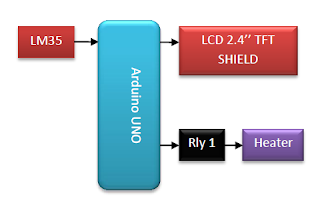









No comments:
Post a Comment