The Arduino UNO reads the temperature and humidity with the DHT11 sensor. The results are displayed on the 2x16 LCD and sent to the Smartphone via Bluetooth. Type of sensor used in here is DHT11 with temperature readings range 0°C - 50°C and 20 - 80% of humidity.
On Smartphones side, to control transmission data process, by using Bluetotth Electronics app, the app is for displaying temperature and humidity sensor readings. The humidity temperature data is sent serially using bluetooth (HC-05 module). LCD is used to display the process so it is easier to monitor whether work or not.
Hardware Requirement
- DHT11 Humidity Sensor Module
- HC-05 Bluetooth Module
- Arduino UNO
- LCD 2x16 Module
- Power supply +5 Volt
Block Diagram
Schematic
Arduino - LCD Wiring
Arduino - DHT11 Module Wiring
Arduino - HC-05 Bluetooth Module
Source Code/Sketch
#include <LiquidCrystal.h>
#include <SoftwareSerial.h>
#include "DHT.h"
#define DHTPIN 10
#define DHTTYPE DHT11
LiquidCrystal lcd(2, 3, 4, 5, 6, 7);
const int rxpin = 8;
const int txpin = 9;
SoftwareSerial hc05(rxpin, txpin);
int adc0;
DHT dht(DHTPIN, DHTTYPE);
int h,t;
void setup(){
hc05.begin(9600);
lcd.begin(16, 2);
lcd.print("Monitoring Suhu");
lcd.setCursor(0, 1);
lcd.print(" & Kelembababan");
delay(2000);
lcd.clear();
lcd.print(" DHT Android ");
lcd.setCursor(0, 1);
lcd.print(" T= C H= %");
dht.begin();
}
void loop(){
h = dht.readHumidity();
t = dht.readTemperature();
lcd.setCursor(4,1);
lcd.print(t);
lcd.setCursor(12,1);
lcd.print(h);
hc05.print("*T"+String(t)+"*");
hc05.print("*H"+String(h)+"*");
delay(1000);
}
#include <SoftwareSerial.h>
#include "DHT.h"
#define DHTPIN 10
#define DHTTYPE DHT11
LiquidCrystal lcd(2, 3, 4, 5, 6, 7);
const int rxpin = 8;
const int txpin = 9;
SoftwareSerial hc05(rxpin, txpin);
int adc0;
DHT dht(DHTPIN, DHTTYPE);
int h,t;
void setup(){
hc05.begin(9600);
lcd.begin(16, 2);
lcd.print("Monitoring Suhu");
lcd.setCursor(0, 1);
lcd.print(" & Kelembababan");
delay(2000);
lcd.clear();
lcd.print(" DHT Android ");
lcd.setCursor(0, 1);
lcd.print(" T= C H= %");
dht.begin();
}
void loop(){
h = dht.readHumidity();
t = dht.readTemperature();
lcd.setCursor(4,1);
lcd.print(t);
lcd.setCursor(12,1);
lcd.print(h);
hc05.print("*T"+String(t)+"*");
hc05.print("*H"+String(h)+"*");
delay(1000);
}
How it Works
1. Connect the Arduino with Peripherals needed
2. Plug in the Power Source on the device
3. Compile and upload the script program above to your arduino
2. Plug in the Power Source on the device
3. Compile and upload the script program above to your arduino
4. After upload the program, lcd will display something like this
5. then it will display the value result of DHT11 output data
6. Open the Android Bluetooth Electronic and select Connect tab on your device
7. Tap Discover button on the top - left corner an then Pair >> Connect > done
8. But, if your bluetooth module can not be read or can not be detect, try to connect with manual setting on default setting of your android device and use 1234 as the password. Look at the image below
9. After yout modul has been connected, select the Temperature and Humidity Sensor tap, then tap
the run button.
10. That's all.
Video for Project II - 24. Temperature and Humadity Monitoring using Android (Arduino Based)
Download required file
5. then it will display the value result of DHT11 output data
6. Open the Android Bluetooth Electronic and select Connect tab on your device
7. Tap Discover button on the top - left corner an then Pair >> Connect > done
8. But, if your bluetooth module can not be read or can not be detect, try to connect with manual setting on default setting of your android device and use 1234 as the password. Look at the image below
9. After yout modul has been connected, select the Temperature and Humidity Sensor tap, then tap
the run button.
10. That's all.
Video for Project II - 24. Temperature and Humadity Monitoring using Android (Arduino Based)
Download required file





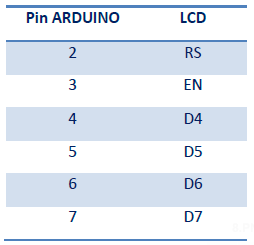









No comments:
Post a Comment